 | www.mari-language.com: | ENGLISH | МАРЛА | ПО-РУССКИ |
| Main page » Keyboard Layouts & Fonts » Russian-Based Keyboards » Windows | ||
 | www.mari-language.com: | ENGLISH | МАРЛА | ПО-РУССКИ |
| Main page » Keyboard Layouts & Fonts » Russian-Based Keyboards » Windows | ||
Download the .zip file in the link above and extract it. You can do this by right-clicking on a .zip file, and choosing the appropriate option. Open the file "setup.exe". Once the installation is complete, the following window will appear:
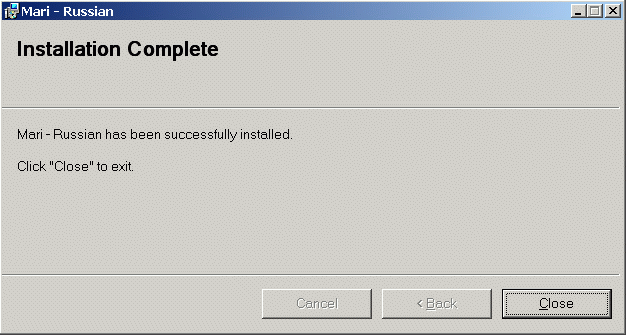
The keyboard layout will be installed at this point, but you still need to tell your computer to actually use it. To do this, open your computer's control panel through your Start Menu. Depending on your layout options, you might find it here:
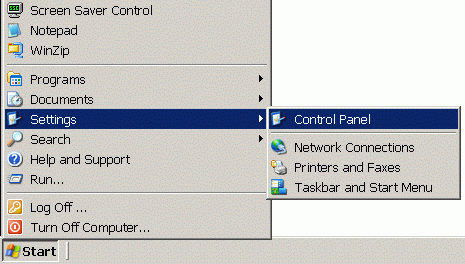
Or here:
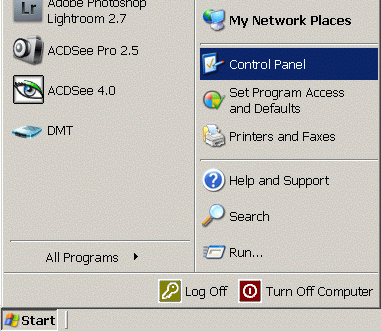
You now need to access the Regional and Language Options. Depending on your system and layout, these might be in different places. Here is one possible view:
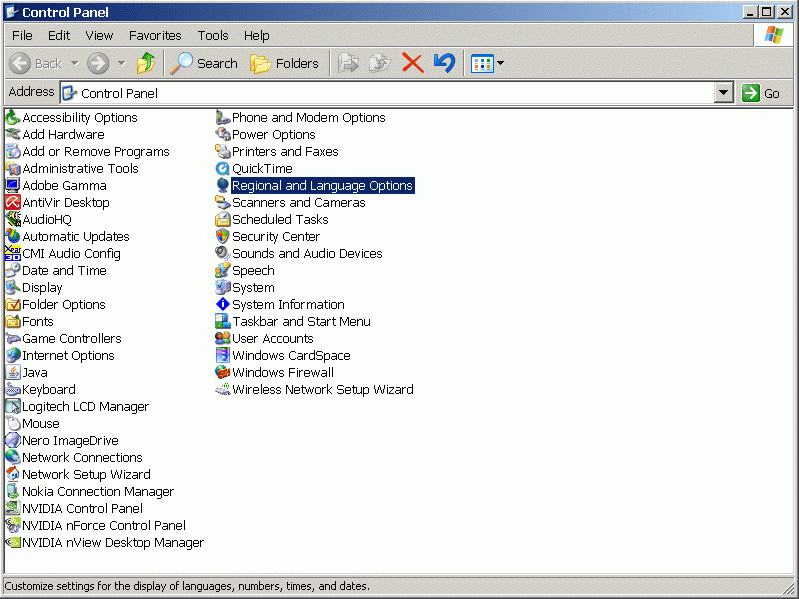
A second possible view:
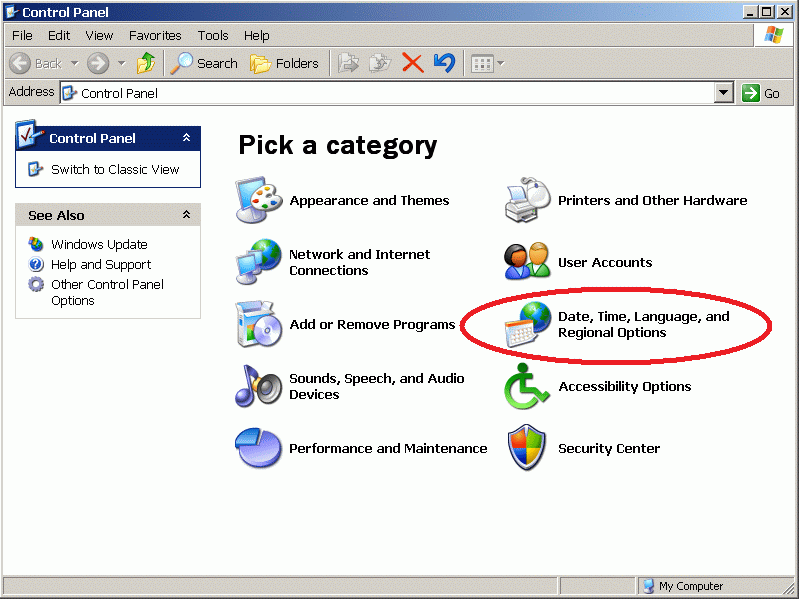
After choosing "Date, Time, Language and Regional Options" in this layout, one must now choose "Regional and Language Options".
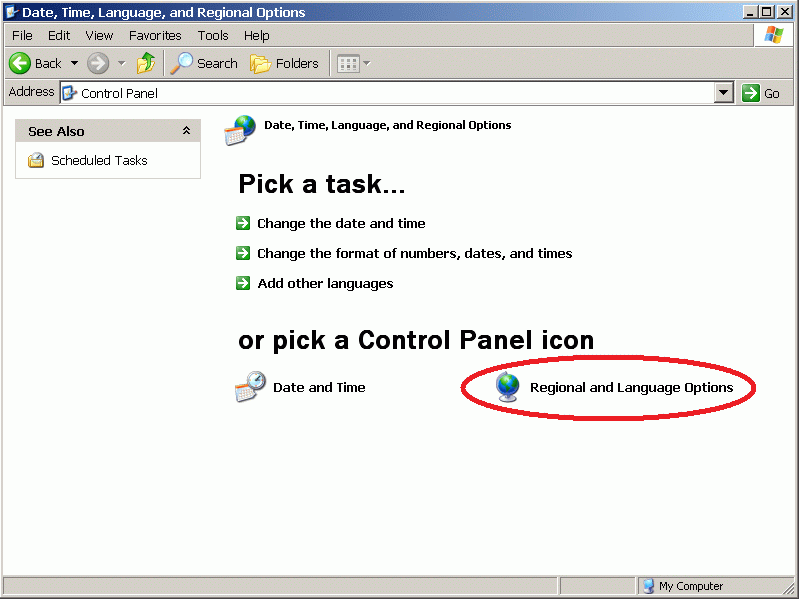
In the Regional and Language options, choose the "Languages" Tab. Here, click the "Details…" button.
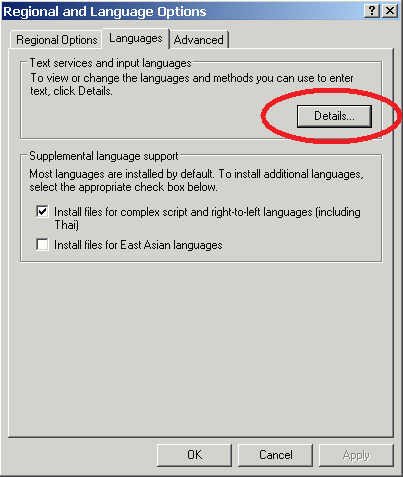
Here you will see an overview of the keyboard layouts installed on your machine.
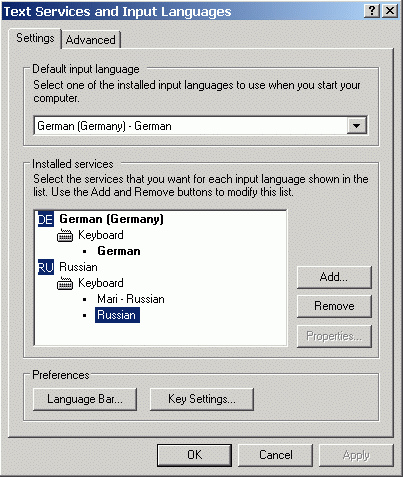
You should have two different Russian keyboard layouts installed at this point. This will just confuse you and your computer. Remove the old Russian layout by clicking it, and clicking the "Remove" button.
If you wish to reverse this step, and go back to using a standard Russian keyboard layout, you can do this through the very same menu, by clicking the "Add" button. A list of available keyboard layouts will appear. Choose Russian from the list of options given.
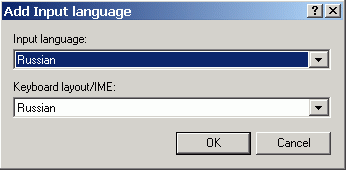
If you wish to completely uninstall the Mari keyboard layout, making it impossible to access it through this menu, you can do this through the Control Panel, through "Add and Remove Programs". This option can either be found here:
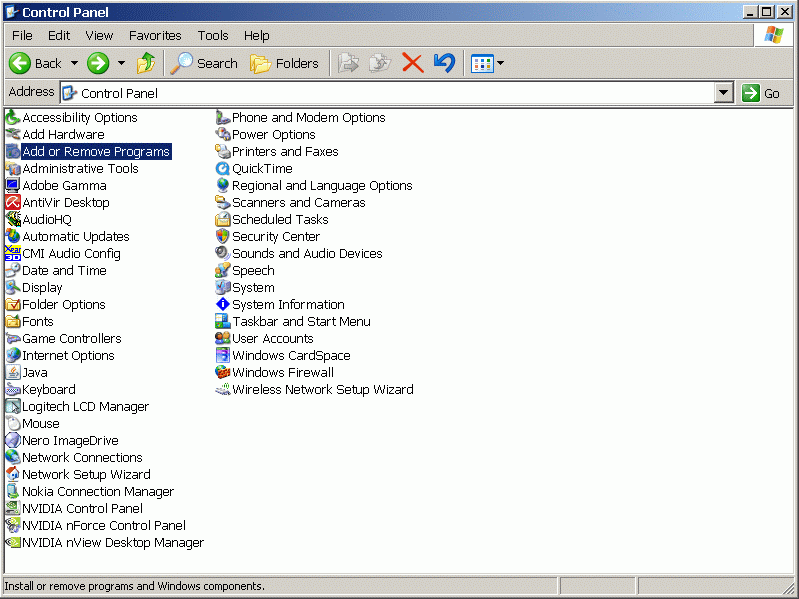
Or here:
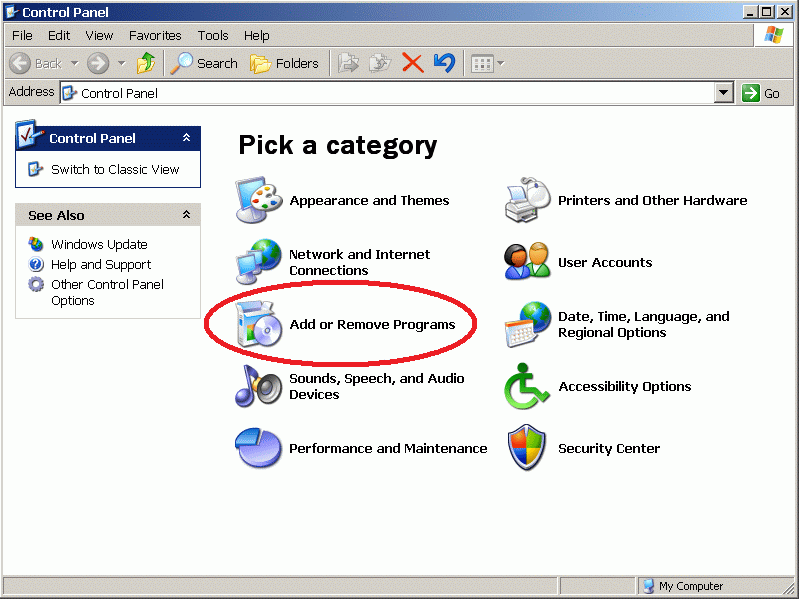
Once you have found this panel, pick the keyboard layout on the alphabetically sorted list of software installed on your machine (It will be sorted under "Mari – [….]"), and click "Remove".
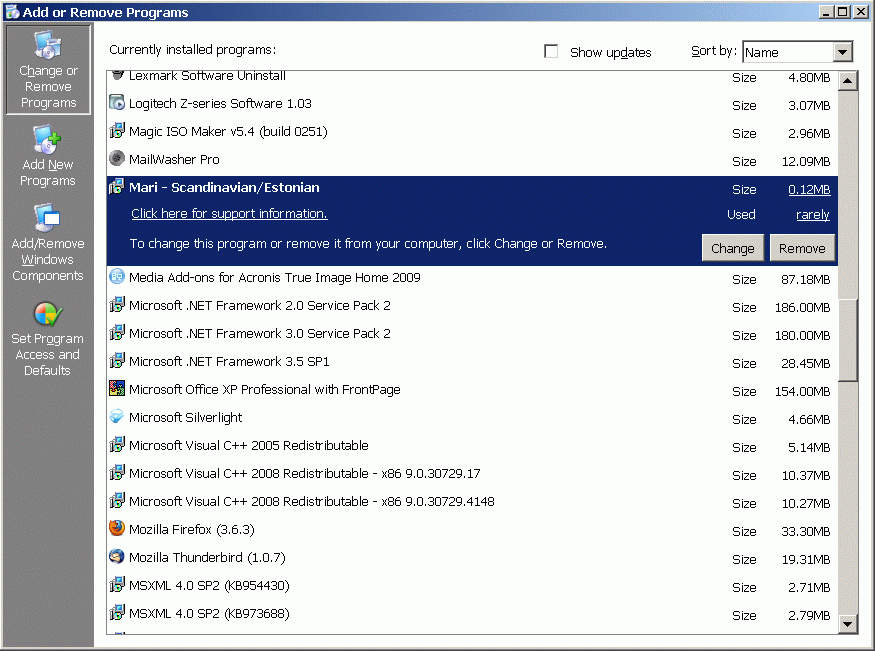
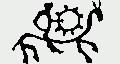 |
 |
 |
 |
||
| The Mari Web Project is primarily based at the Department of Finno-Ugric Studies at the University of Vienna. The Mari-English Dictionary was funded by the Austrian Science Fund (FWF): P22786-G20. The second stage of the project is being funded by the Kone Foundation: The Mari Web Project: Phase 2. Some of our work is carried out at the Institute of Finno-Ugric and Uralic Studies at the Ludwig Maximilian University of Munich. | ||
| Last update:10 July 2014 | ||